1: Download M1 PC driver from DisplayLink official website and install it
2: Open "Security and Privacy" in "System Preferences" after installation

2.2Click the lock to prevent further changes

2.3 Find "Screen Recording" in the left file and click,Find "Screen Recording" in the left file and click Add DisplayLink Driver in Application

3.You can see the DisplayLink icon in the upper right corner of the computer and then you can use DisplayLink products.
Note: Click on the DisplayLink icon to set up an automatic startup program.

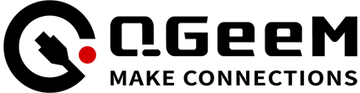

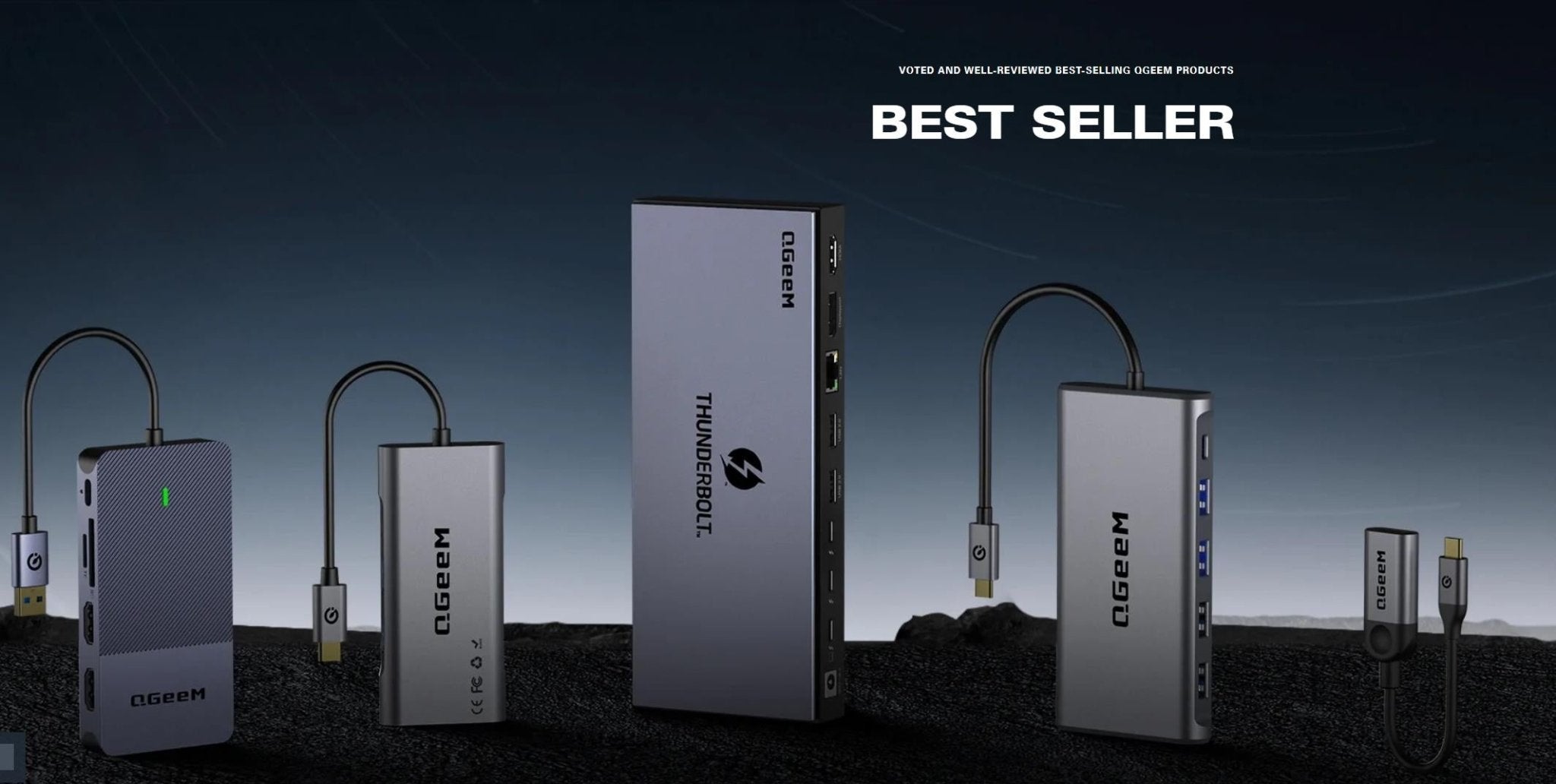

1 comment
Levi Stoddard
Hello,
This just started recently happening where my main monitor is flickering when connected to the display link. I have the Thunderbolt 4 Docking Station, QGeeM 16-in-1 Quadruple Display Docking Station 4K or Single 8K Video Output USB C Hub Compatible with MacOS & Windows,Thunderbolt 3 Dock
Please advise on how to correct or replace. Thanks
Hello,
This just started recently happening where my main monitor is flickering when connected to the display link. I have the Thunderbolt 4 Docking Station, QGeeM 16-in-1 Quadruple Display Docking Station 4K or Single 8K Video Output USB C Hub Compatible with MacOS & Windows,Thunderbolt 3 Dock
Please advise on how to correct or replace. Thanks