Connecting the right hardware to your system can improve your gaming setup, but that process doesn’t have to be complicated. Whatever you need to connect — a gaming monitor, a keyboard and mouse, a video capture device for live streaming — Thunderbolt 4 can help.
Thunderbolt 4 ports have been designed to make connecting devices easier, keeping your gaming space neat and manageable, freeing up ports for wider availability, and allowing you to connect all the devices you want without complications.
This article will explain what Thunderbolt 4 is, and give you some idea of how you can use this versatile technology to improve your gaming setup.
What Is Thunderbolt 4?
Thunderbolt™ technology is a cable connection interface developed by Intel over the last decade. Here are three of the most important features of Thunderbolt™ technology:
- Thunderbolt™ ports provide high bandwidth for connecting high-speed devices.
- Thunderbolt™ cables help to ensure a quality connection between the device and a PC.
- Thunderbolt™ accessories make it easy to expand the capabilities of your PC with docking options and external devices.
The Benefits of Thunderbolt 4
While all ports fulfill the basic purpose of connecting input/output devices to a PC, Thunderbolt 4 ports have several distinct advantages:
- Flexibility. Some ports power your devices. Others transfer data from devices to the PC. Still others transfer video signals from your PC to an external monitor. A Thunderbolt™ port can do all three. It delivers high-speed data transfer, outputs a video signal, and can deliver power to compatible devices (including charging a lightweight laptop) simultaneously.
- Bandwidth. Thunderbolt 4 ports have a 40Gbps (gigabits per second) bidirectional bandwidth. That means data can be moved to and from external storage quickly, and that up to five Thunderbolt devices can be connected for flexible device configurations—all powered by one port.
- Versatile connectivity. Thunderbolt 4 ports are compatible with many connection standards, including previous versions of Thunderbolt™, USB, DisplayPort, and PCle. The ports fit standard USB-C type connectors.
What can you connect with Thunderbolt 4?
- Thunderbolt™ devices. Connect devices bearing the Thunderbolt™ logo, including docks, displays, storage, and video capture devices. Thunderbolt™ 3 devices and cables are compatible with Thunderbolt 4 ports. Older Thunderbolt devices will work too, but require an adapter.
- External monitors. Connect multiple displays. One Thunderbolt 4 port can connect up to two 4K 60hz DisplayPort or HDMI monitors through a compatible dock or an adapter. Thunderbolt designated monitors can be connected directly.
- Storage. Connect a high-speed external Thunderbolt™ SSD to expand the storage capacity of your system and achieve speeds on par with internal drives.
- USB peripherals. Connect USB devices like mice, keyboards, controllers, and headsets for gaming.
- PCI Express (PCIe) devices. Utilize a PCIe expansion chassis to access compatible PCIe devices, such as video capture devices for live-streaming gameplay.
- Networking. Connect to a high-speed 10 Gigabit Ethernet network via an adapter or use a Thunderbolt cable to connect two computers over a peer-to-peer network. This allows for transferring large volumes of data from one PC to another, which is ideal when upgrading to a new system.
- Charging. Connect your phone, a lightweight notebook PC (that requires less than 100W), and other compatible USB devices to charge them quickly.
What’s New with Thunderbolt 4?
Thunderbolt 4 is the latest generation of Thunderbolt. These ports are found on PCs with 11th Gen Intel® Core™ mobile processors, or systems that are equipped with a Thunderbolt 4 controller.
Thunderbolt 4 brings numerous improvements and new features to the table when compared to Thunderbolt 3.
- Speed. Thunderbolt 4 ports have the same high-speed 40Gbps bandwidth as Thunderbolt™ 3. However, minimum PCIe data requirements have increased from 16Gbps to 32Gbps. This means that high-speed external PCIe devices like storage and external graphics could see significant increases in transfer rates and performance.
- Security. VT-d based DMA protection helps prevent security threats by remapping requests from external devices and checking for proper permissions.
- Wake from sleep. This feature allows a PC to be brought out of hibernation with peripherals that are connected through a dock.
The Benefits of Gaming with Thunderbolt 4
Thunderbolt 4 provides significant advantages, but how can it improve your gaming setup?
Docking
A multiport Thunderbolt 4 dock can connect via a Thunderbolt 4 cable to a single Thunderbolt 4 port on your PC.
The benefits of Thunderbolt 4 docking include:
- Port expansion. Increase the number of devices you can connect to a laptop or desktop PC with a Thunderbolt 4 dock. For example, connect a gaming keyboard, a wired gaming mouse, external monitor, and SSD to a dock, and then to a PC with a single Thunderbolt 4 cable. Just how many — and what kind — of ports are supported will vary depending on the dock’s make and model. Most Thunderbolt 4 docks increase the number of Thunderbolt 4 ports available and frequently feature additional ports for USB 3.0 Type-A, DisplayPort, and audio.
- Ease of throughput. With a bandwidth of 40Gbps, Thunderbolt 4 ports make it easy to connect high performance devices — such as a gaming monitor and a high-speed SSD — and use them at their intended speeds without overloading the port’s capacity. Because the bandwidth is bidirectional, the outgoing video signal won’t conflict with incoming data from peripherals or a storage drive.
- Cable management. Use a dock to keep your gaming space organized, with all of your gaming accessories plugging into a central hub instead of connecting directly to the PC itself. With just one cable going from the dock to your PC, your gaming area stays clean and free of clutter.
- Mobility. Simply detach one cable instead of three or four when you want to relocate with your laptop.
External Upgrades
Thunderbolt 4 ports also provide external access to the high-speed PCIe bus, allowing components that use PCIe to be connected without having to install them internally.
- External SSD. Run games from an external NVMe SSD, such as the Samsung Portable SSD X5 and the built-in drive in the Seagate FireCuda Gaming Dock. Because NVMe storage uses PCIe instead of the older SATA connectors used by SATA SSDs and traditional HDDs, read/write speeds are fast enough for gaming from an external storage device. This allows games to be transferred to an external drive, so they can be played on any system that supports Thunderbolt 4.
- Video capture devices. Another possibility is attaching an external capture device for streaming, such as the AVerMedia Live Gamer BOLT. You can capture gameplay in full 4K at 60Hz or in 1080p at 240Hz. Having a dedicated unit for capturing gameplay frees up system resources, allowing you to play games at higher settings while retaining clear video quality.
- External Graphics. Connect an external GPU to boost the graphical performance of a laptop or lightweight PC, allowing you to play more games at higher settings.
Cable Simplification
There are a number of benefits to replacing USB cables in your gaming setup with Thunderbolt 4, the foremost being simplicity.
- They’re simple. With USB having gone through so many revisions, finding the right cable can be confusing. USB 2.0? USB 3.2 5Gbps? USB 3.2 10Gbps? USB 3/DP? A single Thunderbolt 4 cable does the job of all of them.
- They’re easy to identify. With some USB cables, it can be hard to identify what version of cable you’re using and what features it supports. All Thunderbolt 4 connectors are marked with the Thunderbolt symbol and the number 4, so you know exactly what you’re getting.
- They transmit data farther. With longer data transmission distance, Thunderbolt 4 cables provide top transfer speeds at up to 2 meters (6.56 feet) in length — ideal for building a gaming laptop setup.
- They’re certified. Thunderbolt cables are tested for quality and required to meet certification standards.
Connect More Devices with Thunderbolt 4
If simple, versatile, and powerful I/O functionality is a priority, look for a PC with Thunderbolt 4 ports. A Thunderbolt™ dock with multiple Thunderbolt™ ports allows you to connect all your gaming accessories and a high-speed monitor, all the while keeping your gaming space neat and organized.
Thunderbolt™ devices also provide powerful external performance. Thunderbolt™ SSDs and Thunderbolt™ docks with integrated storage let you store games with large file sizes and play them at fast speeds, while Thunderbolt external capture devices improve the quality of your stream, and can help you grow an audience.
Whether you choose a desktop or laptop for your next gaming system, Thunderbolt 4 technology provides extensive options for expanding your setup.
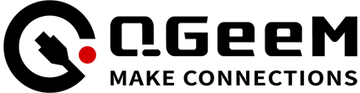






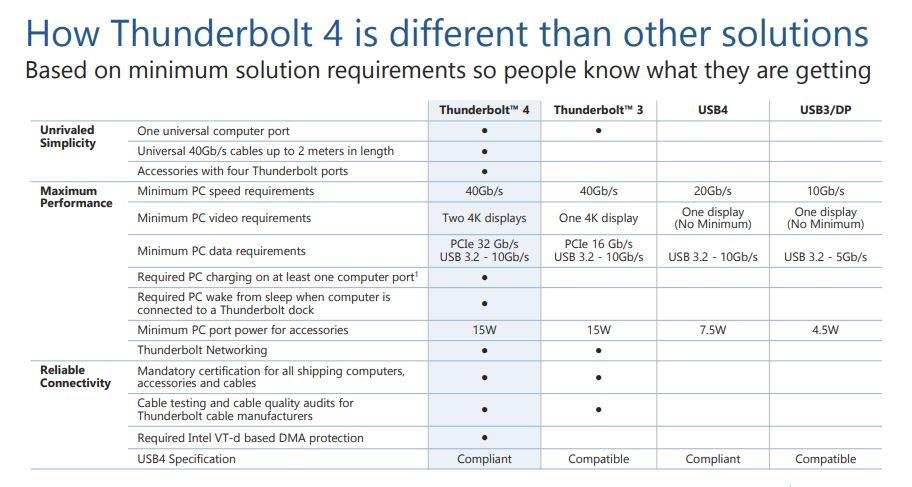
1 comment
Bob
I need to connect the devices that I had connected to my old MacBook Pro, to the latest MacBook Pro using thunderbolt 4. What is this going to cost?
I need to connect the devices that I had connected to my old MacBook Pro, to the latest MacBook Pro using thunderbolt 4. What is this going to cost?