(1)USB A-to-B cable
(2)Computer USB port
(3)USB peripheral(s)
To test your setup components, try the following:
1. Use the USB cable and USB peripheral(s) in another setup to see if the problem is with the components or the setup.2. Use a different USB cable, USB port, and USB peripheral in your setup to see if the problem persists. Ideally, you should test a component that you know works in another setup.
When you test your cables, it is recommended that you do the following:
1. Test each cable individually.
2. Use short cables when you are testing.
When you test the hub, make sure that you do the following:
1. If a power adapter is included, provide power to the USB hub.
2. Attach a USB peripheral. The USB hub will not appear in any hardware listings on your system, but USB devices do appear when they are connected.
3. Install the drivers for the USB peripheral.
4. Install the latest drivers for the USB controller and motherboard chipset.
Note: No drivers or software are required for the USB hub to work with your operating system. The USB hub works independently of software and works with any operating system.
When testing your USB peripherals, make sure that you do the following:
1. If required, attach external power.
2. Confirm that the peripheral works on a standard USB port.
If the USB peripheral(s) can be detected on a standard USB port and not on the hub, do the following:
1. Use a new USB A-to-B cable.
2. Test your setup using basic USB peripherals, such as a keyboard or mouse.
3. Test using another USB port.
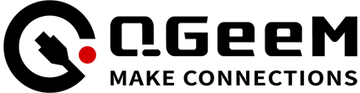

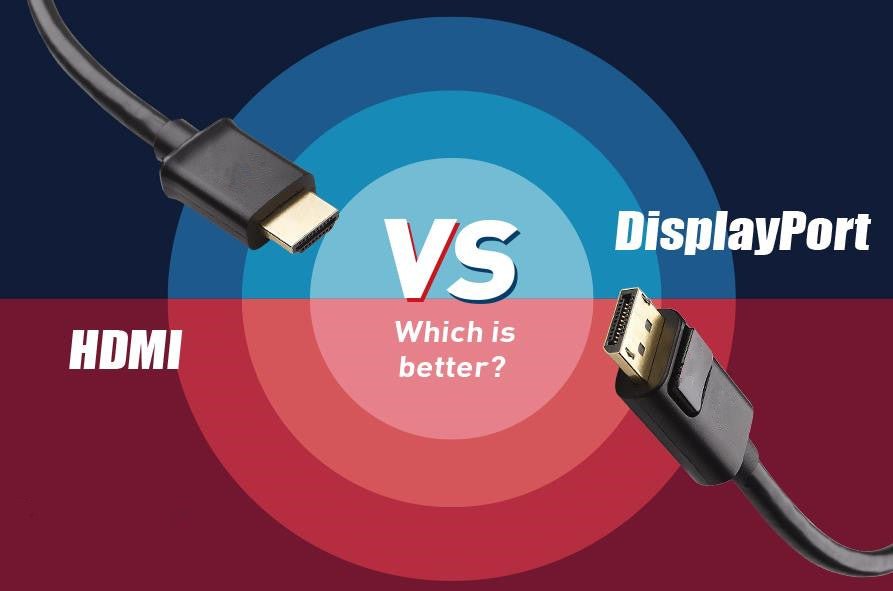
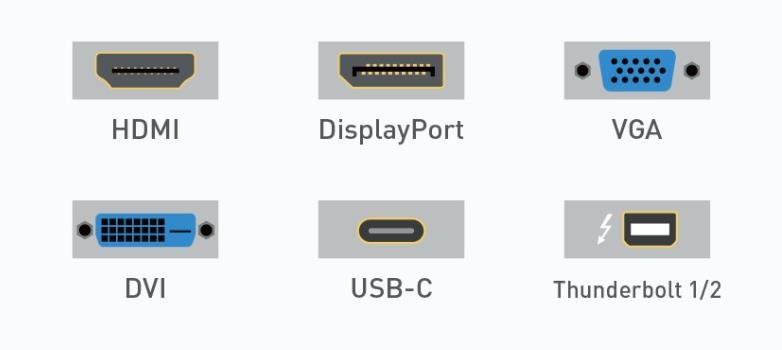
9 comments
K
Very disappointed, my QGeeM HC1202 has stopped working as of 2025. I have tried multiple cables and usb extenders and windows updates.The usb ports for peripherals, including the sd card readers are not working and oddly enough the display port and the hdmi are working. Either one of two things, a driver needs to be updated which I can’t find any as it says it is plug and play and or the usb port sections are no longer working from either a motherboard issue on the product. Very disappointed, as of now the cost for this similar product has since doubled since I bought it and they now only offer it as a 11-1 not the 12-1. I’d be weary to use this long term.
Very disappointed, my QGeeM HC1202 has stopped working as of 2025. I have tried multiple cables and usb extenders and windows updates.The usb ports for peripherals, including the sd card readers are not working and oddly enough the display port and the hdmi are working. Either one of two things, a driver needs to be updated which I can’t find any as it says it is plug and play and or the usb port sections are no longer working from either a motherboard issue on the product. Very disappointed, as of now the cost for this similar product has since doubled since I bought it and they now only offer it as a 11-1 not the 12-1. I’d be weary to use this long term.
Roger
I can’t get the USB-A ports to work on my QGeem 7 in 1 USB C Hub.
Mac Studio
I can’t get the USB-A ports to work on my QGeem 7 in 1 USB C Hub.
Mac Studio
Paulo Domingues
I have the QGeem 7 in 1 USB C Hub. It used to work perfect to enable two HDMI monitors but it isn’t the case anymore. If one of the monitors is connected to the Hub, the other one, connected directly to the computer, won’t work. If I disconnect it from the Hub, the other monitor connected to the computer will now work. I have a 100w power Lenovo usb-c supply connected to the Hub. The computer I am using is a Thinkpad T480s.
Thanks.
Regards,
Paulo Domingues.
I have the QGeem 7 in 1 USB C Hub. It used to work perfect to enable two HDMI monitors but it isn’t the case anymore. If one of the monitors is connected to the Hub, the other one, connected directly to the computer, won’t work. If I disconnect it from the Hub, the other monitor connected to the computer will now work. I have a 100w power Lenovo usb-c supply connected to the Hub. The computer I am using is a Thinkpad T480s.
Thanks.
Regards,
Paulo Domingues.
Kevin
QGeeM thunderbolt 4 dock station T-4801
I am unable to connect to my M1 Macbook Air. I notice it start having connection issues during SonomaOS, and now updating to SequoiaOS i can’t connect at all.
I notice others are having trouble too, please look into this issue.
QGeeM thunderbolt 4 dock station T-4801
I am unable to connect to my M1 Macbook Air. I notice it start having connection issues during SonomaOS, and now updating to SequoiaOS i can’t connect at all.
I notice others are having trouble too, please look into this issue.
John
I am unable to get my QGeem Thunderbolt 4 docking station to work. I am connecting to the a Macbook M1Pro 14. It is charging my MacBook but neither the hub and the display seems to work.
I am unable to get my QGeem Thunderbolt 4 docking station to work. I am connecting to the a Macbook M1Pro 14. It is charging my MacBook but neither the hub and the display seems to work.
Jordan
Your products don’t quirk at all
Your products don’t quirk at all
Adam
My mouse works well when connected directly to my computer but doesn’t work when connected through the QGeeM hub. Any suggestions?
My mouse works well when connected directly to my computer but doesn’t work when connected through the QGeeM hub. Any suggestions?
Heather
My product
PN:HC1203
has stopped working for all USB ports. The printer won’t connect, none of my other USB’s but the port to connect the monitor is still fine. What an annoyance!
I have tried different cables for the printer, 10 different USB’s along with those in each of the various USB’s on the hub and nada. Anyone have any solutions? Have unplugged, plugged, powered down and back up, reinstalled the printer, used a variety of brands, sizes, and new vs. old USB’s.
My product
PN:HC1203
has stopped working for all USB ports. The printer won’t connect, none of my other USB’s but the port to connect the monitor is still fine. What an annoyance!
I have tried different cables for the printer, 10 different USB’s along with those in each of the various USB’s on the hub and nada. Anyone have any solutions? Have unplugged, plugged, powered down and back up, reinstalled the printer, used a variety of brands, sizes, and new vs. old USB’s.
Kristian Thompson
I bought the QGeeM thunderbolt 4 dock station. T-4801. I have it plugged into my Asus Z790 motherboard via the thunderbolt 4 port. It was working fine yesterday, but now the computer will not recognize it at all. All ports were working yesterday, USB, Thunderbolt etc. today just not working. Now I have tried ALL of the common crap like testing different cables, different ports, reboot computer, reboot docking station etc. so I’ve tried all that stuff. thunderbolt port is enabled etc etc. I was having issues also yesterday before the computer finally recognized it and then seemed to be working. then all of the sudden today, with nothing changing and computer being left on, just simply can NOT get it to recognize the stupid thing. I see that you guys say that there are no drivers required and that was true but why is it not being recognized?? I am using the right upstream and downstream ports so that ain’t the issue either. I have seen some chatter on the net about still having to install drivers for this eventhough QGeeM says you don’t need to. Please help because I paid too much for this thing to be a paperweight which I honestly do not need anymore of.
I bought the QGeeM thunderbolt 4 dock station. T-4801. I have it plugged into my Asus Z790 motherboard via the thunderbolt 4 port. It was working fine yesterday, but now the computer will not recognize it at all. All ports were working yesterday, USB, Thunderbolt etc. today just not working. Now I have tried ALL of the common crap like testing different cables, different ports, reboot computer, reboot docking station etc. so I’ve tried all that stuff. thunderbolt port is enabled etc etc. I was having issues also yesterday before the computer finally recognized it and then seemed to be working. then all of the sudden today, with nothing changing and computer being left on, just simply can NOT get it to recognize the stupid thing. I see that you guys say that there are no drivers required and that was true but why is it not being recognized?? I am using the right upstream and downstream ports so that ain’t the issue either. I have seen some chatter on the net about still having to install drivers for this eventhough QGeeM says you don’t need to. Please help because I paid too much for this thing to be a paperweight which I honestly do not need anymore of.